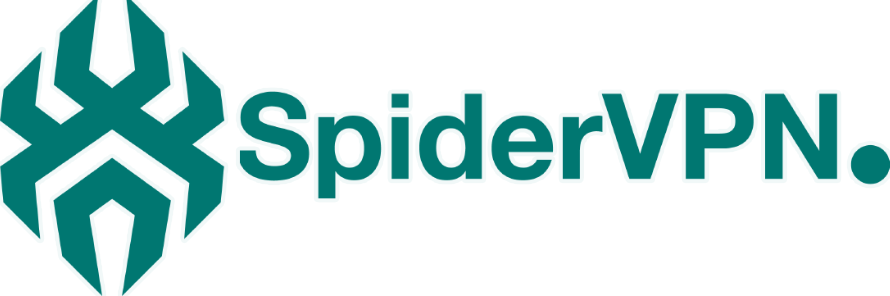|
Quick Start Guide
Spider VPN Wifi Network Login
SSID: Spider VPN 2.4G
SSID: Spider VPN 5.8G
Password: Spider290
Spider VPN Router Login
Username: root
Password: admin
Configuring your Hardware
(1) Unbox and screw on the 4 antennas, ensure that you connect the 2.4G antenna to the 2.4G port and likewise for the 5.8G antenna (Both antenna and ports are labelled)
(2) Unpack the Ethernet cable then plug one end of the Ethernet cable into the WAN Port (Blue Port) on the VPN Router (as shown in the picture below)
(3) Plug the other end of the Ethernet cable into your existing Internet Service Provider Router.
(4) Connect the supplied power cable to the VPN Router

Configuring your VPN Plan
(1) Connect any device* to the Spider VPN Wifi Network login details shown below
Spider VPN Wifi Network
SSID: Spider VPN 2.4G
SSID: Spider VPN 5.8G
Password: Spider290
(2) Once connected open any web browser**
(3) In the title bar type this- 10.11.0.1
(4) Log in to the Spider VPN Router Panel Login with the details below
Spider VPN Router Panel Login
Username: root
Password: admin
(5) Click on Network > Interfaces find OCSPIDER then hit Edit (on the right)
(6) Under Common Configuration> General Setup enter VPN Service Login details from below
VPN Service Login
Username: get this from client area or email
Password: get this from client area or email
(7) From the Drop Down menu choose your desired VPN Location
(8) Once you have entered your username and password hit save and apply
(9) Head over to https://www.whatismyip.com and you can see your new IP details and location.
Enjoy your SPIDER VPN Router
* Any device that has a compatible web browser
**Supported by the most popular web browser for example; Chrome, Firefox, Internet Explorer, Safari
|